How to manage your site's calendar to increase the accuracy of your projections
How to manage your site's calendar to increase the accuracy of your projections
How to setup the connection to Xero, import Profit & Loss data and generate Xero invoices
How to setup the connection to Xero, import Profit & Loss data and generate Xero invoices
Event Calendar
How to manage your business calendar to increase the accuracy of your predictions
Event Calendar
How to manage your business calendar to increase the accuracy of your predictions
Talk to a hospoIQ expert hello@hospoiq.com
Configuration
Tips
To Change the way Tips are processed, select “Configuration” from the menu bar on the left side of the screen. Then select “Edit” on the site you which to change the settings for. Scroll down to the bottom of the Configuration screen and you will see a box named “Cash Up – Configurate Cash Up settings”. This will then give you the option to set tips to be deducted from cash or not. Make sure to click “SAVE” when you have finished your changes.
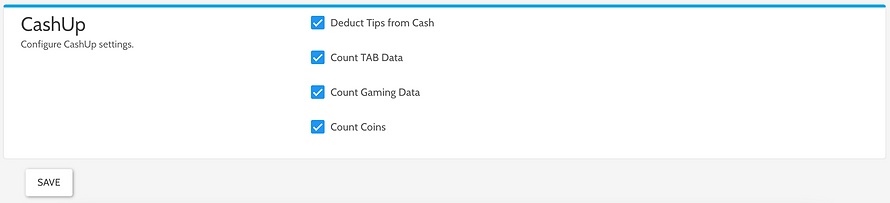
TAB
To enable the ability to cash up your TAB terminal, check the 'Count TAB Data' checkbox then click "SAVE" at the end of the page. You will then see a new 'TAB' tab when you create a new Cash Up.
Gaming Data
To enable the ability to cash up your Gaming Machines, check the 'Count Gaming Data' checkbox then click "SAVE" at the end of the page. You will then see a new 'Gaming' tab when you create a new cashup. To automatically bring through the Payouts and GMP data direct from your Gaming Machines, contact the team at hospoIQ directly to enable this integration
Count Coins And Notes
If you perfer to enter the coutn of your coins and notes (intead of the $ value) then check the 'Count Coins' option and click "SAVE".
Payment Types
You can add additional Payment Types by selecting the “Payment Types” option from the left side menu then choose “Create New” from the top if the screen. For each Payment Type you can choose to include in the Cash Up(and/or automatically populated with values from the POS) with the options highlighted below:

You can also Edit and Delete any Payment Types that you don’t want on the right side of the page.
Adding and Deleting Terminals
To add Terminals, select “Terminals” from the menu bar on the left. From here you have the option to Add a Terminal, Delete a Terminal or Hide a Terminal from the Cash Up report. Remember to hit “SAVE” when you have made your changes.





