How to manage your site's calendar to increase the accuracy of your projections
How to manage your site's calendar to increase the accuracy of your projections
How to setup the connection to Xero, import Profit & Loss data and generate Xero invoices
How to setup the connection to Xero, import Profit & Loss data and generate Xero invoices
Event Calendar
How to manage your business calendar to increase the accuracy of your predictions
Event Calendar
How to manage your business calendar to increase the accuracy of your predictions
Talk to a hospoIQ expert hello@hospoiq.com
Connect to your Deputy Organisation
Browse to https://app.hospoiq.com/ and login using your hospoIQ credentials.
From the home page, click the menu icon at the top left of the page, then Integrations:

From the ‘Manage Integrations’ page, click on ‘setup’ under the Deputy section:

Then click on the ‘Connect’ link for your site.

This will take you to Deputy's authentication page. Please login with your Deputy credentials:

You will then be provided a list of rosters that are linked to your Deputy account. Select the site that you are setting up.

Once the connection has been enabled, you will be taken automatically to the Configure Deputy page where you will then decide which specific functionality you want to be activated between hospoIQ and Deputy, and how to configure this.
The ‘Roster Period Days’ is the number of days back and forward hospoIQ will receive your rosters from Deputy. It is recommended this is at least 14 days forward so you will see roster-based information for this week and next week.
Selecting ‘Import Clock Times’ will depend on whether or not you are using clock times from your POS or not. If so, leave this unchecked. Otherwise, check the box and hospoIQ will populate clock times based on the clock times from Deputy.

Deputy Integration
Run Deputy Now
(From the home page, click the menu item at the top left of the screen, then Integrations, (Deputy) Configure).

If you wish to pull Deputy staff or rosters for a particular day (i.e, you just added rosters ahead a week and want to see the difference in your projection or have added a staff member and want to update hospoIQ), click on ‘Run Now’:
You can choose to Pull Deputy Data Now for a number of days back and forward, and/or pull just Deputy staff:
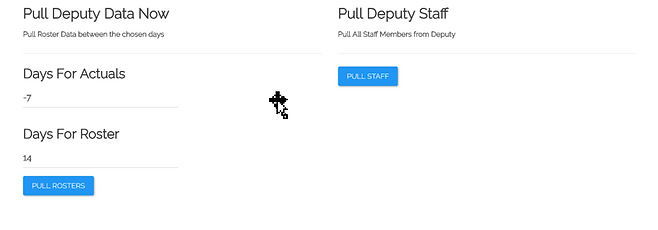
Disconnect from Deputy
You can disconnect hospoIQ from your Deputy organisation at any time. From the home page, click the menu item at the top left of the screen, then Integrations, (Deputy) Configure, then click on ‘Disconnect’.





